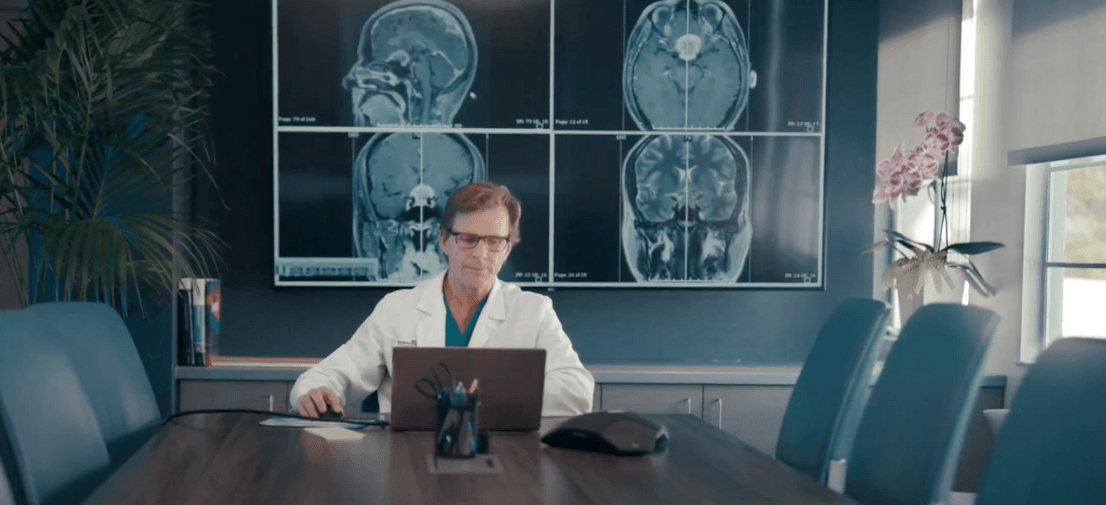
Telehealth Visits
See your health care provider from the safety of home.
Our providers are available to consult with you via phone or video. Call your doctor today.
In these uncertain times, we’re making it easy and safe to talk to your PNI doctor from your home using Zoom technology on your smartphone, tablet or computer.
- A telehealth visit allows you and your provider to connect via your electronic device or phone without going to a clinic or hospital for an appointment.
- During your consultation, your provider can talk to you about your health concerns, work on a care plan, and if needed, provide a prescription order while you remain safe in your home.
- A telehealth visit is the same cost as your standard office visit co-pay.
If you prefer or need to talk to your provider by phone, this is an option as well.
How To Schedule
Call your PNI health care provider to schedule a telehealth visit.
Once a date and time is confirmed, you’ll receive a message in MyChart with the appointment specifics and a link to the Zoom telehealth visit, which you will click on the day of your appointment.
Download instructions:
What you’ll need before your telehealth visit:
- A stable internet connection.
- Your mobile device camera and microphone/speakers. (The camera is built-in. You can either use the built-in microphone and speakers, or plug in your earbuds or headphones.)
- If you use a desktop computer or laptop (Windows or Mac), you’ll need a built-in camera and microphone/speakers. You can also use an external camera plugin, and headphones.
- If using mobile, you’ll also need to download the free Zoom app onto your smartphone or tablet.
Pro tip: We suggest you test the technology the day before your visit.
- Open your Zoom app to make sure your microphone and video options are on and working.
- Open your MyChart account and verify you can open it without difficulty.
- California MyChart
At Time Of Visit
Log into your MyChart account from your mobile device app, or on your computer by going to Mychart.com
- Tap “Messages” if you’re on a mobile device, or “Messaging” from your computer.
- In your “Inbox” you’ll see a message from your provider for a “telehealth visit.” Click the message to open a link to your telehealth visit.
- Three to five minutes before your scheduled appointment time, click on the Zoom link and the meeting will open and you’ll be taken to a “virtual waiting room.”
- You’re there! Now all you need to do is relax and wait for your provider to join you. (In Zoom they’re referred to as the “host.”)
When your provider joins you in your telehealth visit, you’ll be “admitted” to the visit, and prompted to join by computer audio. You may also be prompted to allow access to your microphone and camera.
Note: If you don’t allow the video component, you can still join your provider by clicking “Join Audio” in the lower left-hand corner of the screen.
A note about security: Pacific Neuroscience Institute and Providence have a dedicated, secure portal for patient visits through Zoom. Enhanced security measures include encryption, meeting IDs and visit “verification” to ensure your Telehealth visit is private and secure. Providers are assigned unique passwords and waiting rooms. This ensures that only your provider and you will be admitted to your visit. Providence’s Information Security team regularly monitors Zoom for any security concerns that might arise.
Manage Your Care with MyChart
When you sign up for MyChart, you can manage your own medical record and your family’s medical records from home or any computer, tablet, or smartphone. Login to MyChart to:
- Connect with your doctor
- Email your care team
- Pay your bill
- Request prescription refills
- Schedule an appointment
- View lab results
For More Information:
Call 310-582-7640 or fill out the Schedule a Consultation request form online.
Source: https://www.providence.org/book-an-appointment/telehealth